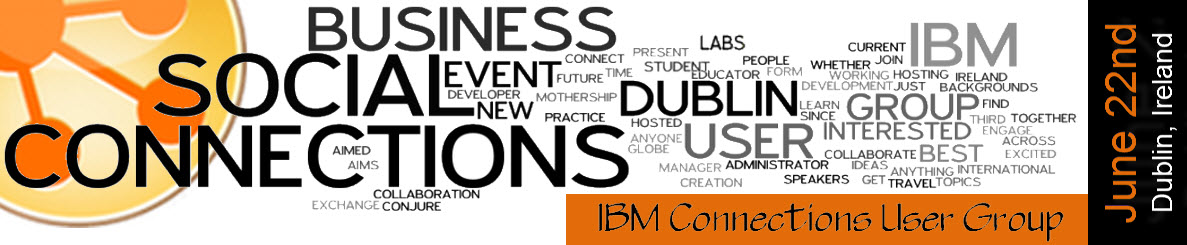WebSphere Tip : 1
When clustering Connections you may encounter issues when the wizard attempts to federate the node into your deployment manager. This is a known WAS issue as the JVM suffers out of memory errors (is you delve deep in the add node log file / dmgr log you will find them).
There is a quick work around that can solve this:
Increasing the WAS HEAP size
In order for the add node command to work correctly when running the cluster wizard please do the following:
Connection servers
On each of the connections servers browse to bin and edit the addNode file (.bat or .sh depending on your OS).
Insert the line set WAS_HEAP=-Xms256M -Xmx1500M at the top of the file to set a variable (for example – under the set CMD variable)
set CMD_NAME_ONLY=%~n0
set WAS_HEAP=-Xms256M -Xmx1024M
at the bottom of the file find the “%JAVA_HOME%binjava” line and add the variable
“%JAVA_HOME%binjava” -Dcmd.properties.file=%TMPJAVAPROPFILE% %WAS_HEAP% %WAS_DEBUG% %WAS_TRACE% %CONSOLE_ENCODING% “%CLIENTSOAP%” “%JAASSOAP%” “%CLIENTSAS%” “%CLIENTSSL%” %USER_INSTALL_PROP% “-Dwas.install.root=%WAS_HOME%” “-DWAS_HOME=%WAS_HOME%” “com.ibm.wsspi.bootstrap.WSPreLauncher” -nosplash -application “com.ibm.ws.bootstrap.WSLauncher” “com.ibm.ws.runtime.NodeFederationUtility” “%CONFIG_ROOT%” “%WAS_CELL%” “%WAS_NODE%” %*
save the file.
Deployment Manager
On the deployment manager machine.
Open the Administrative Console.
Open System Administration > Deployment Manager > Process Definition > Java Virtual Machine.
Specify 256 for Initial Heap Size and 1500 for Maximum Heap Size.
Save your changes and restart the Deployment Manager.
This should resolve the issue – you may need to increase the Dmgr maximum heap slightly more but I found 1000 was just not enough and 1500 did the trick.
When you run the cluster wizard now it should run as expected 🙂
WebSphere Tip : 2
A handy tip to note if you are not a huge WebSphere guru.
To enable commands to be run from the command line without the need of the -username and -password arguments configure SOAP security.
Every WebSphere profile has a file called soap.client.props which hold soap connector client information. The path to the files is as follows : /profiles//properties
SOAP connector security is disabled by default.
When enabled with the correct information it is possible to run the standard WAS start , stop and status commands for instance by just running the .bat or .sh command without passing the extra credentials.
### EXAMPLE ###
###############################################################################
#
# JMX SOAP Connector Client Properties File
#
# This file contains properties that are used by the JMX SOAP Connector Client
# of the WebSphere Application Server product. SOAP Connector executes on WebSphere
# java servers and client systems with java applications that access WebSphere servers.
#
# ** Encoding Passwords in this File **
#
# The PropFilePasswordEncoder utility may be used to encode passwords in a
# properties file. To edit an encoded password, replace the whole password
# string (including the encoding tag {…}) with the new password and then
# encode the password with the PropFilePasswordEncoder utility. Refer to
# product documentation for additional information.
#
###############################################################################
#——————————————————————————
# SOAP Client Security Enablement
#
# – security enabled status ( false[default], true )
#——————————————————————————
com.ibm.SOAP.securityEnabled=true
com.ibm.SOAP.loginUserid=wasadminuser
com.ibm.SOAP.loginPassword=wasadminpassword
#——————————————————————————